There are many note taking and To Do apps out there. Lately I’ve settled on Google Keep. This article will explain why.
First of all let’s talk about what Google Keep is and isn’t. It isn’t as full featured as One Note or EverNote. In fact personally I’ve found I use Keep for quick notes and ToDo lists, and OneNote for outlines and more extensive notes.
Google Keep does allow you to keep notes and lists. It synchronizes across all your devices and allows you to share and collaborate with others. And did I mention it is free!
So How Do I Use Google Keep Personally?
Fortunately, I have a three-screen setup for my personal “workstation”. I keep Google Keep Open on one of the screens all the time. You could certainly still just keep a tab open for Keep if that works for you.
I am using Google Keep more and more. It is simple and intuitive to use. It replaces a lot of paper sticky notes and Windows Sticky Notes. I do a lot of article writing and manage several web sites. I find I use the List functionality the most. As I complete lists, or they become out of date I move them to the Archive section. This comes in very handy when I look back and assess what I accomplished in the past week (which I try to do every Sunday.)
Here Are Some of the Lists I Normally Keep:
This Week’s To Do List – Once a week, usually on Sunday I make a list of all the things I want to accomplish during the week. This is really useful in making sure I get done what I really want as opposed to whatever pops up during a day.
Ideas – I subscribe to James Altucher’s mantra of writing down 10 ideas a day, even if they are bad ideas. I keep my idea lists in Word docs on my computer, but I have a Google Keep list where I house them temporarily as I think of them. That way I record them before I forget, but it doesn’t break my flow while I’m working on something else. (I’ll have to write a separate article on how I use Idea Lists!)
Articles to Work On – I keep a list of articles I want to work on during the week. As I complete the drafts I mark them complete and Keep moves them to the bottom of the list, showing them crossed out.
Article Drafts to Edit – I always want article drafts to sit for a day or more before I edit them. I keep a list of articles I want to edit, and again they are checked off as I complete the edit process.
Miscellaneous ToDo – This list is a catch all for all kinds of little things, mostly personal items.
Other Lists – I occasionally just make temporary lists for things that don’t fit into the above. They usually just get deleted after I am done with them.
Just a Couple Tips
Try the Dark Option. I like the simple blackboard like look. Obviously, you can customize Keep in many ways to suit your needs.
Use the Archive function. When a note is open Archive is an option at the bottom. Archive allows you to keep notes and lists available so you can later look at them without cluttering up your main note interface.
Devise your own system for using Keep and stick to it for a while. Like what I described above your system can assist with your own processes for getting things done.
Features I Don’t Use Too Much but Are There
I’ve barely touched the surface of what Google Keep can do. Here are some other features that I haven’t made too much use of yet, but you may find extremely useful:
- Reminders
- Include images
- Include drawings
- Copy notes over to Google Docs (actually have used this)
- Share with others
- Visibility across your devices (e.g. my Android Phone)
- Transcribe text from images
- Transcribe dictation into a note (could be real useful for some)
Give Google Keep a try. I may create a Part Two article as I make use of additional features!
Photo Credit = Photo by Daria Nepriakhina on Unsplash

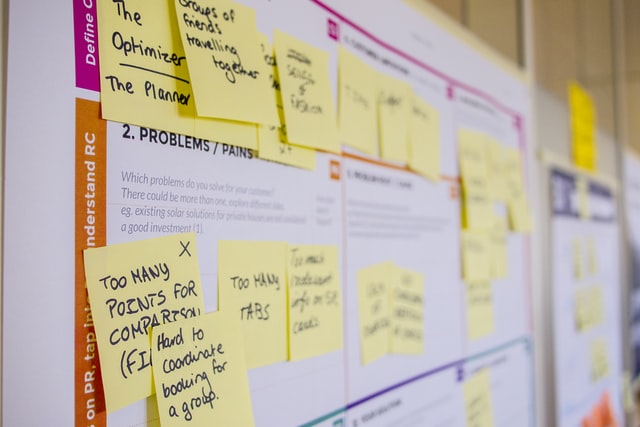
Recent Comments